So you’ve that email campaign built beautifully, you’ve tested it in your favorite pre-flight tool, your segment is clean and perfectly targeted, you hit send and sit back to watch the juicy stats roll in.
Everything looks good but for some reason you don’t see any stats for that mailto link you included. You pull up the test email again to double check, but instead of that mailto link being converted to a slick tracking link like all your other links, it shows up as a plain, ordinary mailto link! In plain text emails, URLs are often replaced with tracking links, so recipients will see these tracking URLs directly when viewing plain text emails.
Maybe it was up in the hero area or maybe it was just a link to support in the footer, but you are really curious how many people are clicking on that link. So, what do you do if your ESP doesn’t support that?
How to Track Mailto Link Clicks
You’ve got a few options when it comes to tracking clicks on the mailto links in your email campaigns, but the most effective I’ve seen is to use the TinyURL link shortening service.
Now, before you run off any try this on Bit.ly or T.ly or whatever, I’ve tested mailto links on over a dozen different link shorteners and the only one that can correctly handle mailto links is TinyURL. TinyURL is the correct tool for this purpose because it handles the unique flow required for mailto tracking.
The flow for tracking mailto link clicks involves three steps.
Step 1: Create Your Mailto Link
First, create a simple mailto link by placing the email address you want folks to be able to send messages to after mailto and a colon. In this context, the email address following 'mailto:' acts as the intended web address or destination URL for the recipient's message. So - mailto:me@mydomain.com - for example. You can do this using our free mailto link generator tool.
Step 2: Paste That String Into the TinyURL Shotener
To track link clicks in your marketing emails, the next step is to create a tracked link. Simply paste your original mailto link into the TinyURL shortener to generate a unique, tracked link. This process is essential for creating a link that allows you to monitor recipient clicks and gather valuable click data.
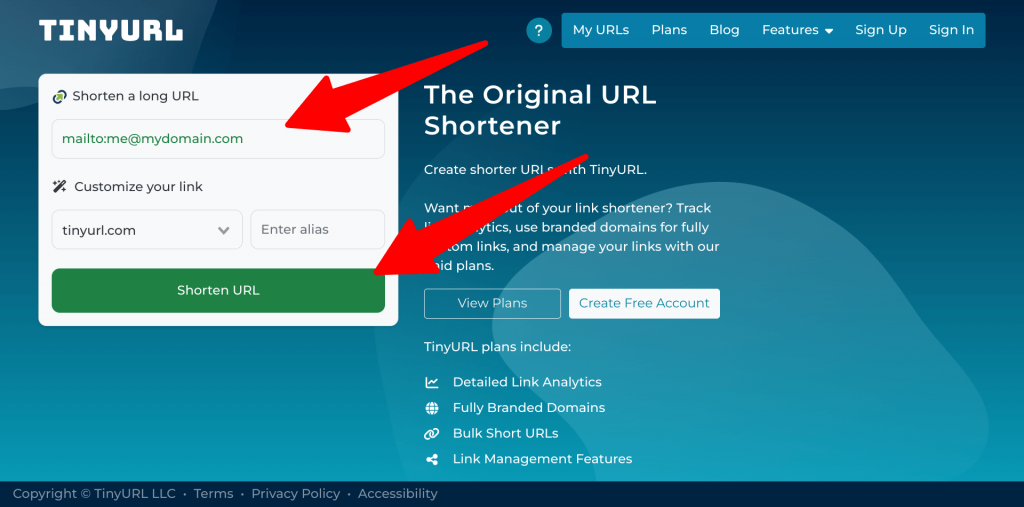
Once you’ve created your tracked link, you’ll be able to use it in your email campaigns to see exactly how many recipients clicked and how your links are performing.
Third, use the new URL instead of a mailto in your campaign.
Once you have your tracked link from TinyURL, it’s time to put it to work in your email campaigns. Replace your original mailto link with the new tracked link in your email content. This ensures that every recipient click is logged and reported, giving you clear insight into how your links are performing. Your ESP will track that link like a normal link, but when folks click they will be forwarded to the mailto link.
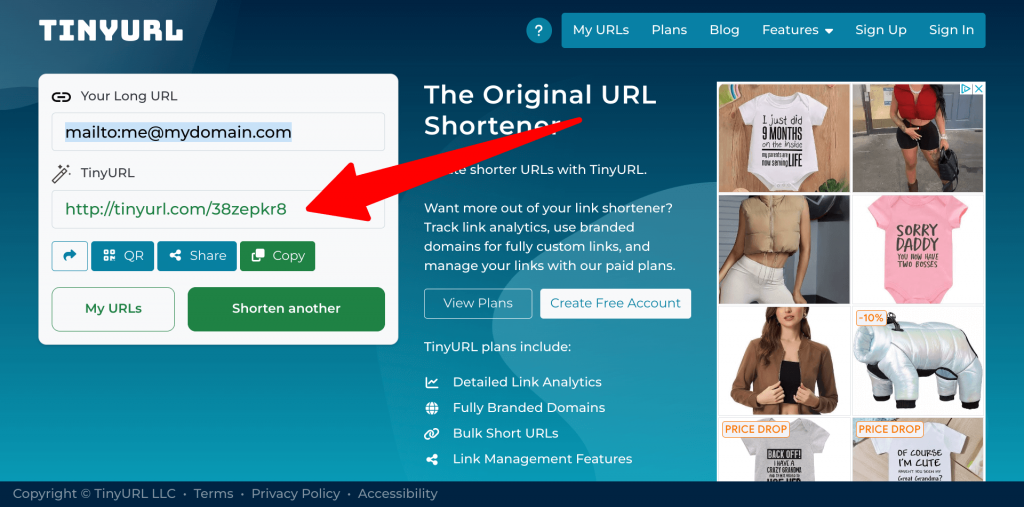
By using tracked links in your marketing emails, you can monitor recipient clicks, track link performance, and optimize your campaigns based on real data. Whether you’re directing recipients to your website or encouraging them to get in touch, using tracked links helps you understand what’s working and where you can improve.
The Catch
So what's the catch? Well, keep in mind that your recipients are reading this in their inbox. If they click a normal mailto link their inbox will just open the "compose email" window right then. But because the link tracking happens in the browser, not the inbox, clickers will be taken to a browser window first, the link will redirect through the tracking info, and then they'll be taken to the "compose email" window.
On mobile, it will likely prompt them with something like this.
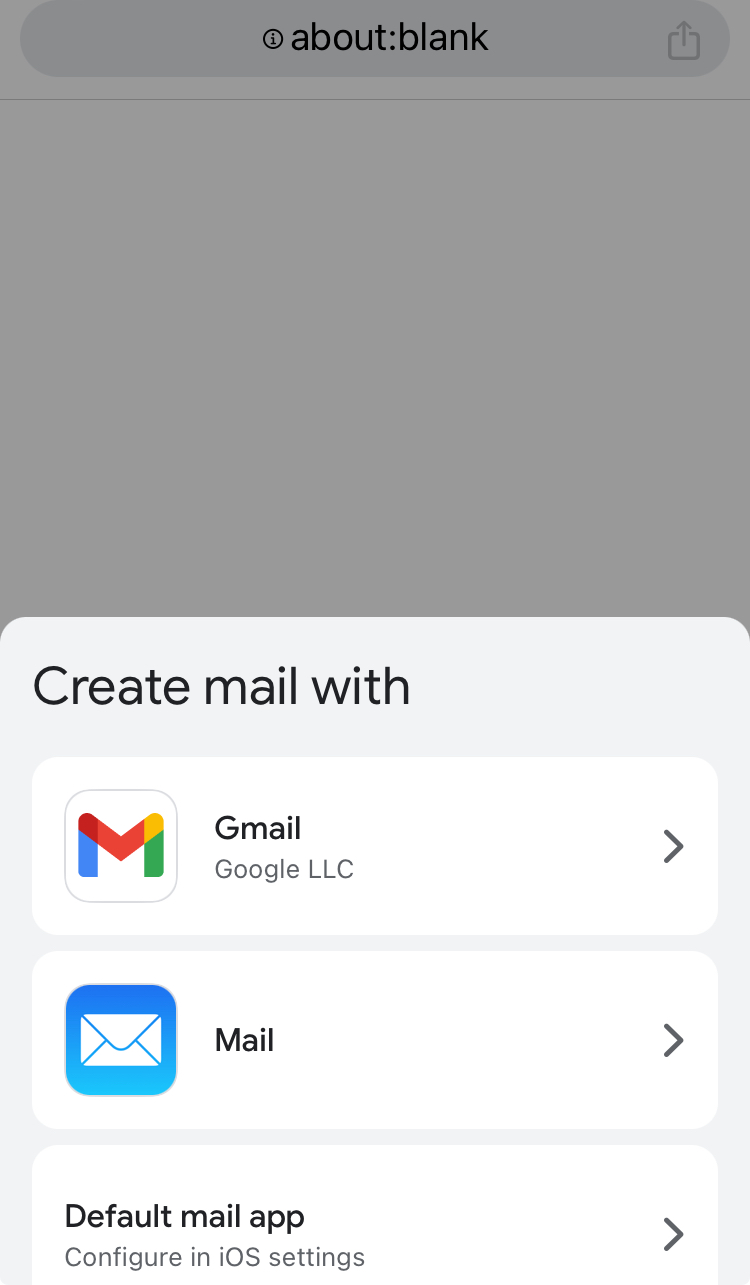
On desktop, depending on whether they're using a browser-based on desktop application email client, it may send them back into the app or it may just open the "compose email" window in a new tab like this.
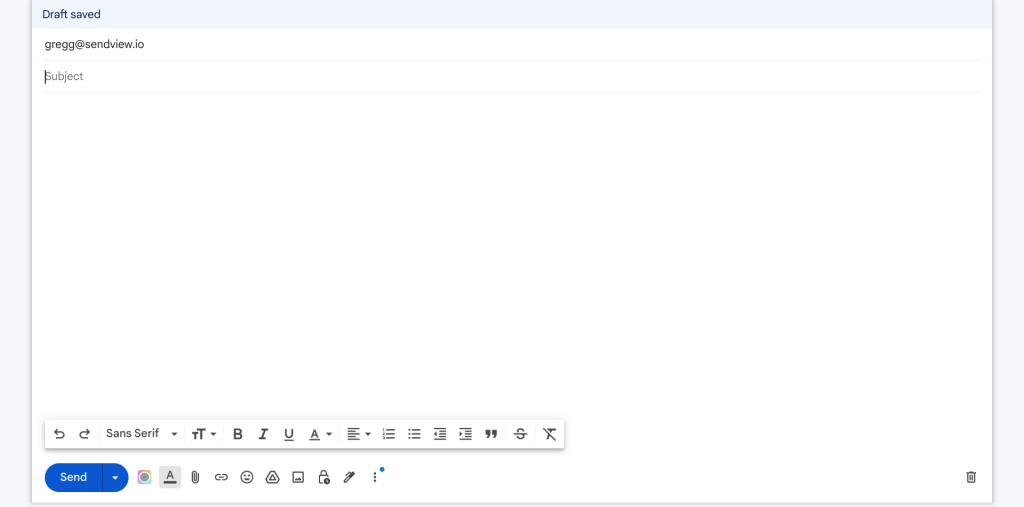
In other words, there are small tradeoffs when deciding whether to track your mailto link clicks.
- A normal mailto link won't be trackable, but will be a smoother experience for the clicker.
- A trackable mailto link will give you data, but it won't be quick as smooth for the clicker.
There’s no right answer here, you’ve just gotta look at your own situation and decide on the best approach for your team. This post can’t answer that for you, it’s simply meant to show you how to track those mailto clicks. Hopefully it’s done that so at least you know it’s possible.


 Gregg Blanchard January 10, 2024
Gregg Blanchard January 10, 2024