For over 6 years we've been building the best competitor email tracking tool on the market. We have an incredible list of features and reports that allow you to easily analyze the ESP, spam score, content calendar, and tech stack behind each campaign and then zoom out and see high level views of each insight to understand how your strategy compares to that of your competitors. We're super proud of what we built and how much our users love the email insights they get about their competitors.
But for every marketer that loves the in-depth stuff, there's a marketer who just wants a quick, glancable view of what their competitors email strategy looks like month-to-month. That's where our report generation and scheduling tools come into play. These tools allow you to generate a competitor email analysis for individual competitors or all of your comp set in about 30 seconds. Let's take a quick tour of how it works.
Monthly Report Settings
The competitor analysis report generator tool inside your SendView account comes with four options that let you control what data you want to include in your report. You'll find the report settings in the My Account section of SendView.
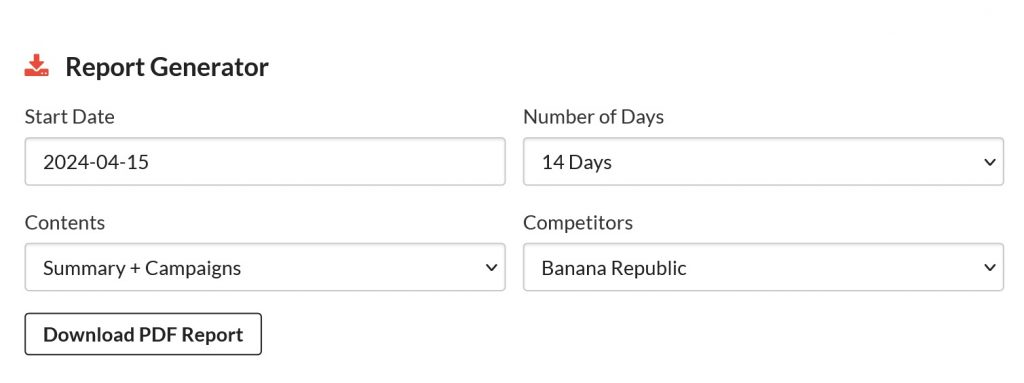
1) Report Start Date
Type a date in YYYY-MM-DD format or use the date picker to choose a start date for your competitor email report. If you want to see a full month's data, just set the date for the first of the month. For example, if you want a report of your competitor's email activity for May 2024, set the date to 2024-05-01.
2) Number of Days
Next, you'll select the date range for your report. Leave this blank if you want it to grab competitor email data for a full month following your start date. Or, if you're looking for a smaller window, use this dropdown to narrow down your analysis report as you'd like. Using our previous example, if you want all of May 2024 in your report, leave this blank. If you want May 1 - 14, 2024, select "14 days".
3) Type of Analysis Report
Each email competitor analysis report includes two main components:
- A dashboard summary of a specific competitor's email activity during the date range
- A campaign list of every email they sent with key stats and a link to view the template
The dashboard will include things like time of day, day of week, number of email campaigns sent, content analysis, subject line breakdowns, from name/address insights, the email tech stack they're using, and which email coding techniques they're using.
If you'd like your report to just include the summary for each competitor, select "Just Summary". If you'd like it to include both just select "Summary + Campaigns."
4) Which Competitors to Analyze
Finally, you can either leave this one blank and the report will generate an analysis of email activity for every competitor you are tracking or you can select a specific competitor you'd like to analyze and run a report just for them. Our users will build reports both ways depending on their needs. Some like to generate individual reports to analyze one competitor at a time, others want everything in one file.
Report Format
So, you've got an idea for which report you'd like to create but what will it look like once it's complete? First let me share a quick screenshot and then we'll dig in.
Here's what a summary page looks like...
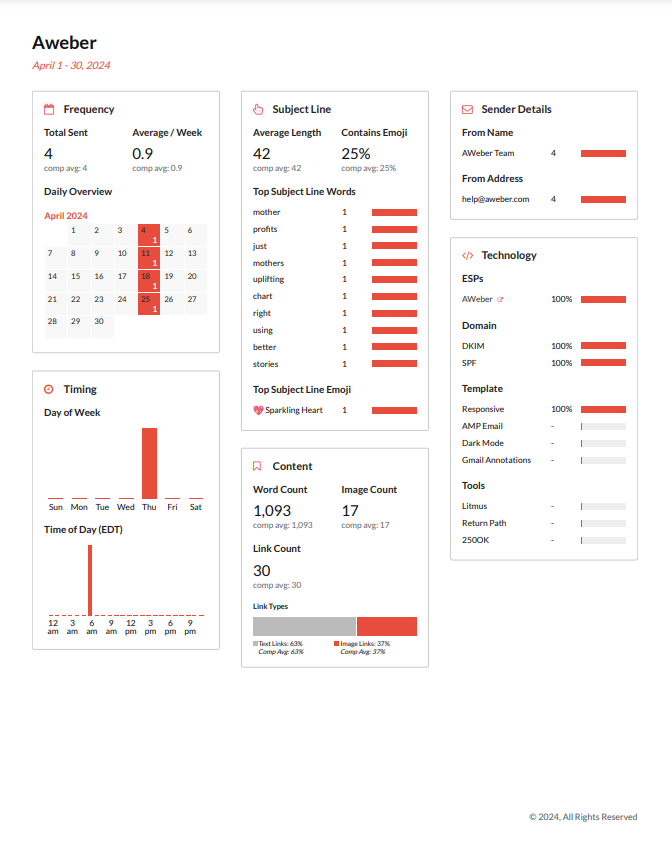
And here's what the campaigns page looks like...
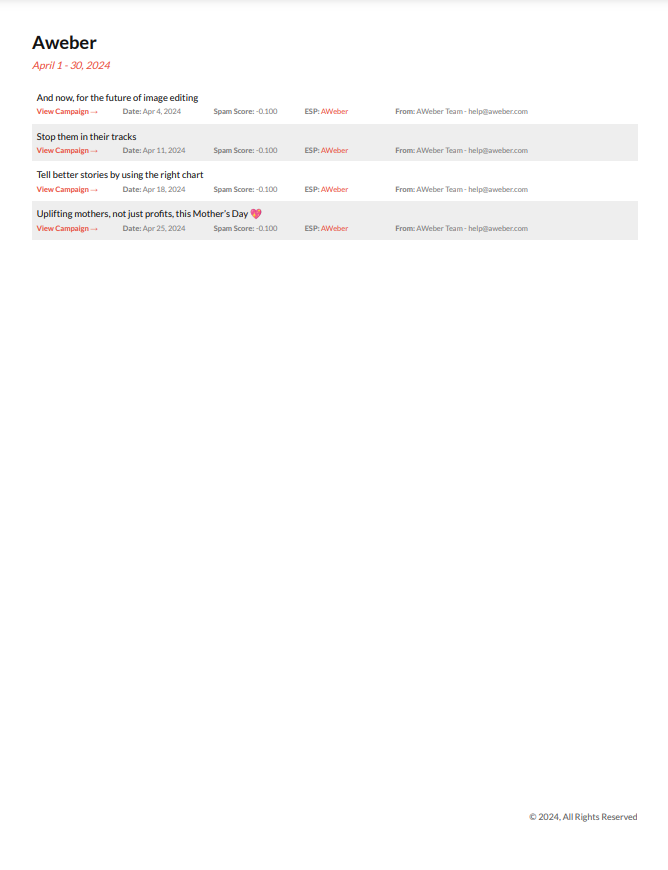
As you can see, the summary page covers:
- Comeptitor email frequency
- Timing and date insights
- Subject line analysis
- Content strategy
- From name / sender address breakdown
- Each competitors' tech stack
On the campaigns page, each one includes:
- Subject Line
- Date
- Competitor's ESP
- Spam Score
- From Name / Address
Plus a link to each campaign. These reports are generated as PDF files that are ready to print on 8.5" x 11" paper if you prefer a physical copy to pass around at your next meeting.
Whitelabel Report Options
Now, if you're looking at this report and thinking of how you could send to this a client of your agency or freelance business but would like to really make it your own, you're in luck. Our agency tools allow you to create accounts on behalf of clients (even if they never actually use the account directly themselves) and then add whitelabel settings to control the color and add your logo. You can even apply these to the app if you give your users access to that.
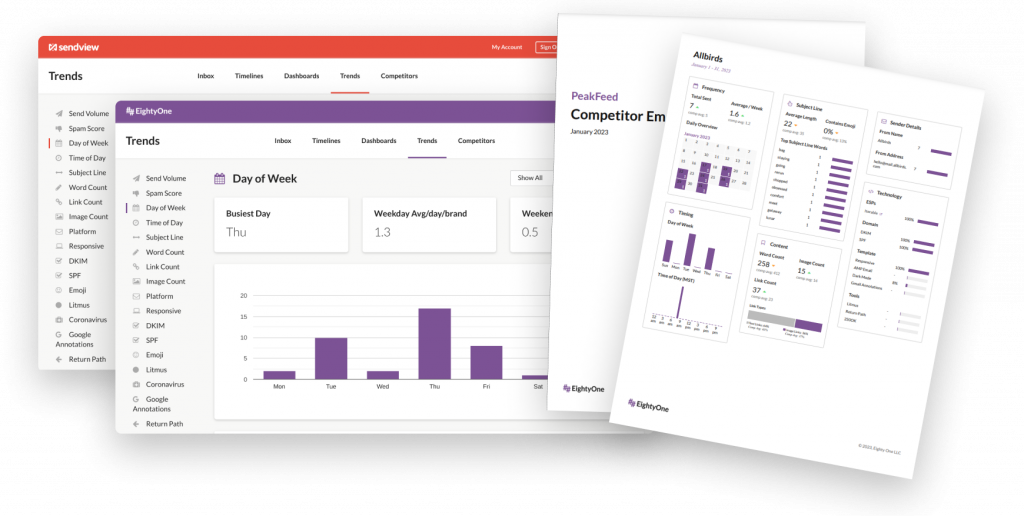
All of these tools allow you to quick generate email competitor analysis reports but do so in a way that builds your own service and brand. Even more, they do so in a way that allows you to build your own brand, expertise, and revenue streams using SendView technology.
Automate
Last, but not least, is the ability to automate these reports. Just above the report builder is a monthly report settings widget. Just select "yes" and enter an email address. Each month these reports will be sent automatically to your inbox. Each email will include a simple link that will load the full PDF report of all of your competitors.
The Best Email Competitor Analysis Report
We may be a little biased (okay, a lot biased) but we really think our reports are some of the best in the business. They have a good blend of high-level insights and nitty gritty details that helps every marketing team get all of the competitive insights they need to make smarter, better strategic decisions.
Want to give it a try? Just head to the SendView homepage to get started.


 Gregg Blanchard May 15, 2024
Gregg Blanchard May 15, 2024