It's a common question that virtually every marketer has asked. You get a fantastic email from a brand you admire or compete with, you're wondering what email service provider (ESP) / marketing tool they used to send it but...how do you figure that out? It's one thing when the marketing tool they're using includes a "powered by" or logo at the bottom, but in all the other cases how do you figure out something that's always intended to be visible to us email recipients? It's a great question and one I'll share few approaches to below.
Within about a week of launching SendView back in 2016 this quickly became the most requested feature by a long shot and training our system to identify the ESP behind marking emails became a quest that we've gotten really good at over the years. I can't tell you how many hours I've spent digging into various email providers' docs and domains and tech to try to keep up on it all.
Within all of those hours there are many lessons and tips that you can use to answer this question but we've also built some tools to help. So, without further delay, here are three approaches to finding which ESP was used to send a marketing email..
1) Search for Clues in Links / Headers
This is something you've probably already done, but let's dig into this a little bit more. One of the best things you can use to identify the ESP of an email is the unsubscribe link or "view in browser" link. If there's any link that ends up not being whitelabeled with the sender's own domain, one of these two is usually it. For example, in an email I just received all of the normal links showed the brand's domain. But when I hovered over the unsubscribe link and this was the URL:
https://go.madmimi.com/opt_out?pact=1799134134
Head to that root domain - madmimi.com - and you're realize that's the email service provider. Pretty slick, but what do you do if the email you're analyzing is whitelabeled? Well, another place to look is in the headers of your email. Headers are all of that stuff that is sent along with an email but isn't visible to the sender. It's stuff your inbox uses to filter out spam, help you unsubscribe, display the email's details, etc. You can see the headers by uploading the EML file to our EML viewer tool. For example, another email I just received had this clue in the unsubscribe header:
List-Unsubscribe: , <https://hs-4566937.s.hubspotemail.net…
If you can't find the ESP's name or domain in the unsubscribe link, try searching the HTML code for clues. Specifically, look at the image URLs. These aren't visible to the recipient and so sometimes an ESP will keep those on a generic domain rather than whitelabel it.
Still not finding anything? I'll share one last trick that takes a bit more work but, relative to some of the deeper dives we've had to undertake to find the ESPs we identify in SendView, it's still pretty simple. The idea is to take any whitelabel link and strip out everything but the domain including all of the subdomain levels below it. Then try to go to that root URL and see if it redirects to a login page for the ESP. For example, a recent email I received had this link structure:
https://beefree4535.emlnk9.com/lt.php?x=3TZy...
Now, if I strip out everything after the "/lt.php?" and hit enter, I'll be taken to:
https://beefree4535.activehosted.com/admin/
You'll see the clue in the domain - activehosted.com. Go to that root URL and you'll find that it's a website for an ESP: Active Campaign. Like I said, not super quick or easy but it is certainly possible to find the ESP for some campaigns following this sort of approach.
I'm not gonna lie, it can be really challenging to find the ESPs this way. Sometimes the clues are just below the surface, sometimes the email provider is a layer deeper (like the example above), and sometime's they're realllly deep. But if you're creative and determined, the information to identify which email service provider sent a campaign is often hidden in there.
2) Forward Emails to esp@sendview.io
So, I mentioned that we've already done this heavy lifting for a bunch of email providers. We've actually done it for over 300 different ESPs. We'll talk more about what we've done with that technology in a second, but we've also built an easier way to do this that we call ESP Finder. Instead of downloading that email and digging through the code, you can just forward that email to esp@sendview.io and a few seconds later it will reply with the ESP used to send that campaign.
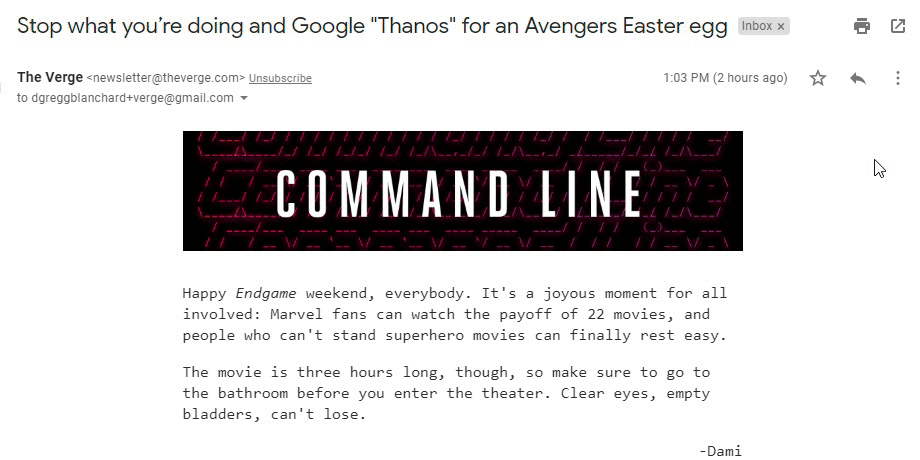
Now, a forwarded email does not include the original headers and such, so it's not as accurate as the last option I'll cover below, but it can identify the ESP of roughly 85-90% of email campaigns. It can identify all the common ESPs like MailChimp, Constant Contact, Hubspot, and Klaviyo as well as lesser-known ESPs platforms like Invio, Privy, SmartrMail, and Loops plus hundreds of other providers in between that are more industry specific (like Golf Back) or use-case specific (like Substack).
And it's fast and free, which is definitely a bonus. One of the most popular aspects of ESP Finder, however, is the fact that you don't have to leave your inbox to find which ESP sent that email you're looking at. There's not software to install, there's no site to log into, you just hit forward...wait a few seconds...and you'll have your answer.
3) SendView ESP Identification
The good news, though, is that as I mentioned earlier, ESP identification was a heavily requested feature early on in the days of SendView and we not only shipped it quickly, but have continued to refine it over the years. In other words, ESP identification is baked right into the platform. If you sign up for emails using your SendView account, you'll see the ESP for (almost) every one.
Right now, SendView can identify emails sent from over 300 different ESPs. You can see this in a bunch of places throughout the app including the Inbox (you can toggle ESP as a column in your inbox along with other insights like word count, Gmail Annotations, dark mode, spam score, and more).

ESP insights are also visible in many other parts of the app including:
- Individual emails view - look in the top left to see the email provider's name
- Timelines - every email detail will include the provider as well
- Collections - clicking on an email will show full details including just like it does in the inbox
- Trend reports - there's a special report showing a breakdown of ESP usage for your competitors
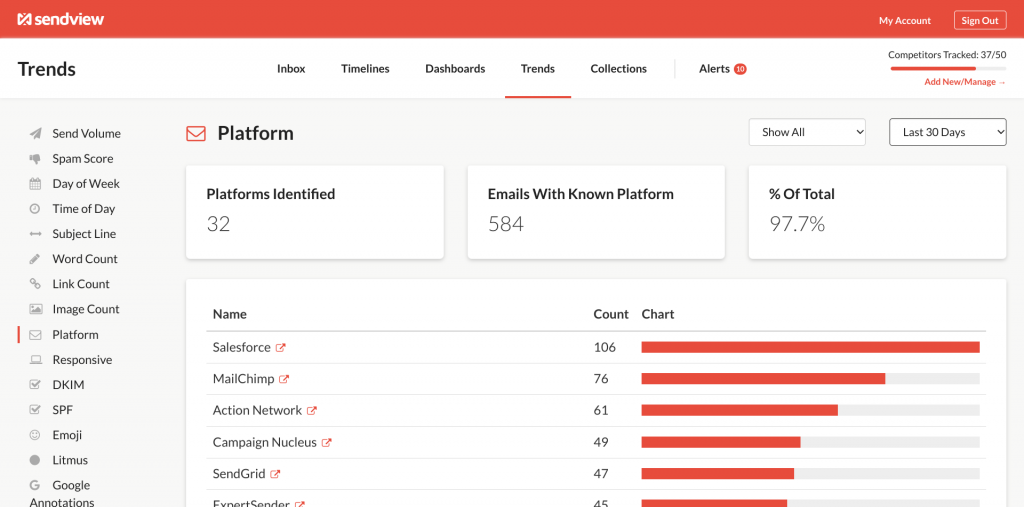
We've actually been able to take this feature one step further recently to flag when one of your competitors changes their email marketing platform or starts using a new ESP to send a specific type of campaign (like abandoned cart, confirmations, webinar emails, shipping updates, etc.) This helps you identify when a competitor is using a different ESP for specific types of transactional or automated emails, or when they switch completely to a new platform.
For example, a brand we were tracking recently started sending emails with a few more advanced features (Gmail annotations and dark mode code). At the same time an alert popped up in SendView highlighting that they'd switched from a basic provider to a much more sophisticated ESP.
You can see these ESP alert notifications in your Alerts feed and you can filter only these alerts out using the dropdown at the top.
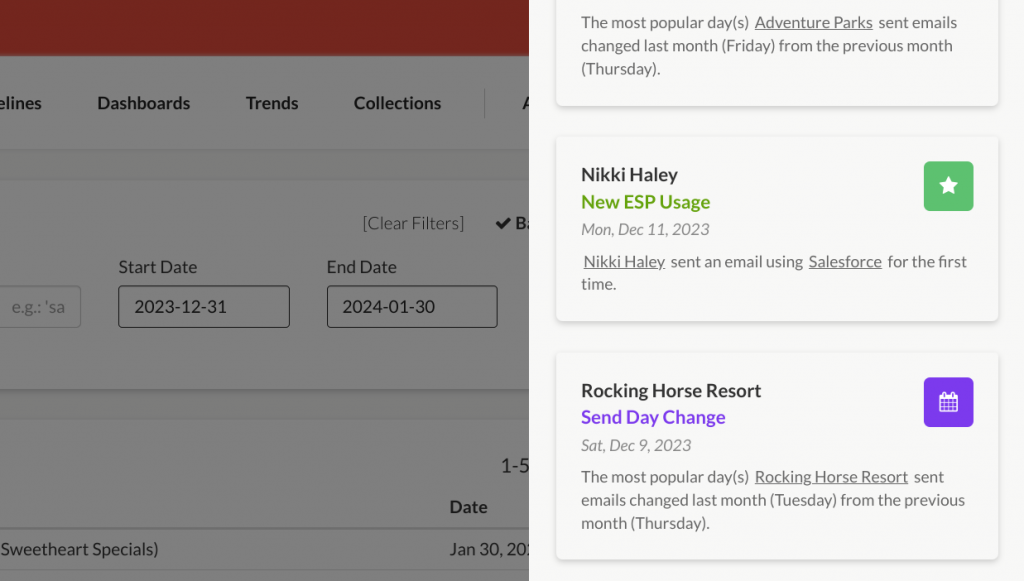
Three Ways to Know the Email Service Provider a Company is Using
So, there you have it. Three ways to find the ESP used to send the marketing emails you receive or your competitors and peers are sending:
- Manually dig into the code for clues about which platform was used including domain names and links
- Forward emails to ESP Finder and get an answer in about 10 seconds that includes the provider's name and logo
- Use SendView and the ESP is automatically identified and shown through the app including trend reports and individual emails
As I've mentioned a few times, it's not the easiest thing to find manually and ESP Finder does a good job of simplifying the process for emails you've already subscribed to with your personal address, but SendView is the easiest, fastest, and simplest way to keep tabs on all the ESP-related activity among your competitors and industry. Our ability to identify which ESP sent an email and alert you when your competitors use new ESPs or change email marketing platforms is tough to beat.
No matter which solution you use, best of luck and enjoy your new found insight into the ESPs used to send the marketing emails you're subscribed to! And if you want to try SendView to see how our ESP identification tech works? Just start a free trial.


 Gregg Blanchard January 30, 2024
Gregg Blanchard January 30, 2024