Thanks to some great user feedback, we recently added the ability to assign tags to each of your SendView email addresses. Tagging gives users the ability to group and categorize each of each email address. With tags implemented, users can gain new insights into the usage and performance of each tag category.
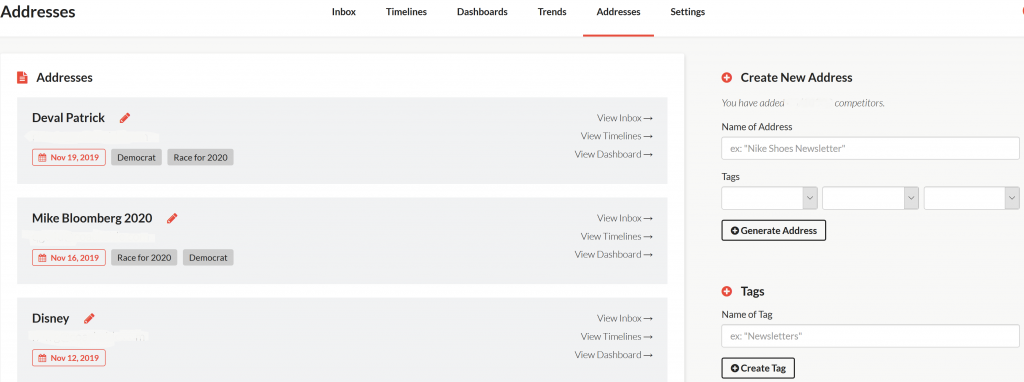
I recently employed the use of Tags for our Presidential Senders project and I absolutely loved it. I was able to tag all Democratic candidates with a 'Democrat' tag, Republican candidates with a 'Republican' tag, and all candidates with a 'Race for 2020' tag. With tags in place, I'm now ability to quickly filter my views so that I can view stats by all candidates, or just the candidates of a specific party. This gives me the ability to filter my views and unearth more specific trends.
The application of tagging is endless. Tagging by industry, campaign type, and even ESP are all great examples.
Setting Tags up in SendView
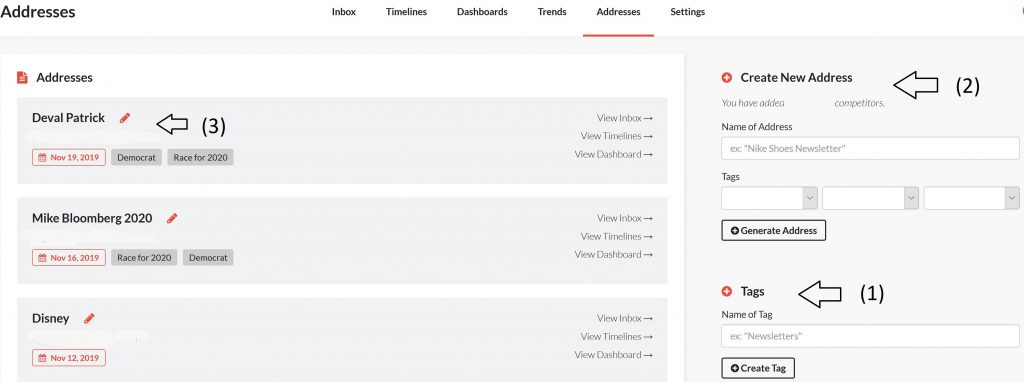
Using Tags in SendView is really straight forward. And, you can assign tags to email addresses that are already live as well as to new addresses that you create. To setup Tags, you can follow these three simple steps:
1.) From the Addresses window of your SendView account, you will see a "Tags" section in the lower right. Simply type in the name of the tag you want to create and click on the 'Create Tag' button. As you add tags, you'll see all active tags listed below the tag feature. After a tag is created, it can edited or deleted.
2.) With your new tags setup, you can start assigning tags to email addresses. If you're creating a new email address, you can simultaneously select up to three tags from the drop downs (see step 2 in the above screenshot).
3.) You can also assign tags to existing email addresses. Click on the 'Edit' button of the address you want to edit and you'll receive a pop-up that allows you assign up to three tags, just like the below screenshot.
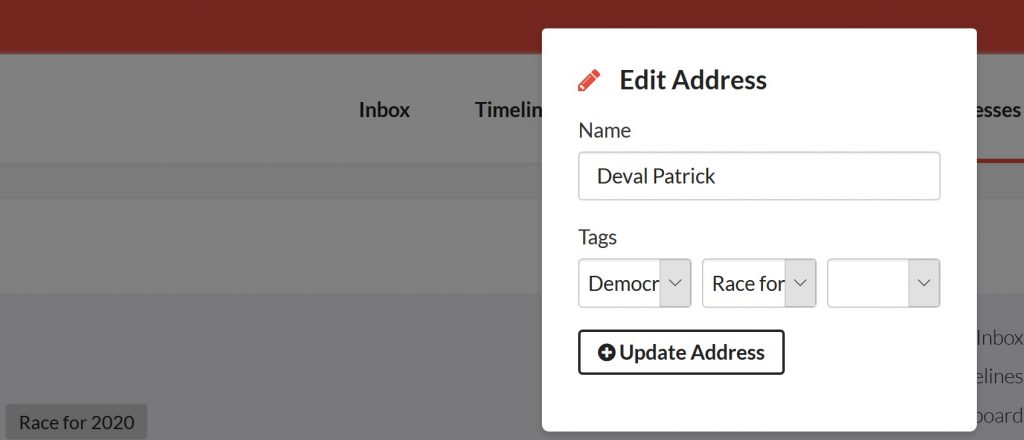
Using Tags in SendView
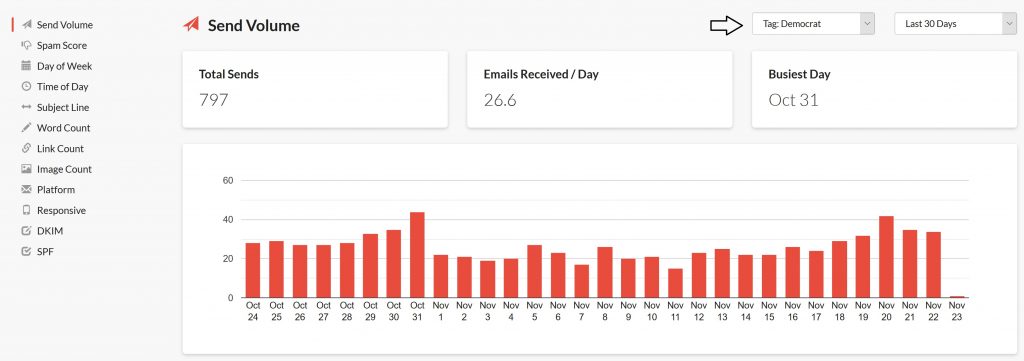
With Tagging in place, users can easily filter their views to specific tags. Want to see trends for all emails that share the same tag? No problem. With tags, you can also filter which addresses show up in your Dashboard view. Tagging is a really great way to gain expanded insights on email trends and patterns across multiple addresses.
If you're existing SendView user, tags are live and ready for you to use. We think there are a ton of great uses for the new feature and anxious to hear what you think.


 Patrick Sande November 26, 2019
Patrick Sande November 26, 2019